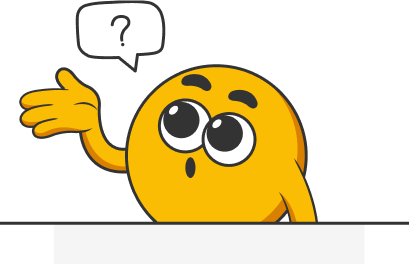How do I request a cash allowance transfer for my employee?
To request a cash allowance transfer for your employee, please fill out a ticket via our ticketing system requesting the transfer. Simply make the request, and we’ll ensure the allowance is transferred efficiently and securely to your employee’s account.
Resolution Time:
- For amounts under USD 300: The transfer will be processed on the nearest Friday after the request is assessed.
- For amounts over USD 300: We will issue you with a separate one-off invoice for payment. Processing of the transfer will be on the nearest Friday following the receipt of your invoice payment.
Cutoff Period:
- Requests received by 12:00 PM (noon) Thursday Manila Time: These will be paid on the Friday of the same week.
- Requests received after this cutoff: They will be paid on the Friday of the following week.
This schedule ensures timely and efficient handling of cash allowance transfers.
Here’s a simple step-by-step guide to ensure your team members receive their allowances without any hassle:
Step 1: Access the Client Support Portal: Navigate to this link. This form is crucial for initiating the cash allowance transfer process.
Step 2: Complete and Submit the Form: Provide the necessary details in the form:
- Employee Information: Include the name of the recipient.
- Amount and Currency: Specify the amount of the allowance and the currency. This will be converted into Philippine Peso (PHP) or Colombian Peso (COP) currency on the transfer day.
- Bank Information: Encourage them to verify and update their bank details in FiltaHR to ensure the allowance is deposited into the correct account.
Please note that a 10% administration fee applies to all transfers.
Step 3: Confirmation: You will receive a confirmation email once the cash allowance has been transferred. This email will confirm that the funds have been successfully processed and sent to the employee's bank account.
Step 4: Employee Notification: Let your employee know about the upcoming cash allowance.
If you have any specific requests or further questions, we're here to assist!
Was this article helpful?
That’s Great!
Thank you for your feedback
Sorry! We couldn't be helpful
Thank you for your feedback
Feedback sent
We appreciate your effort and will try to fix the article